After you have set up the ODX by running the ODX Service Configuration, you may want to change to use another ODX project.
For most licenses the Operational Data Exchange (ODX) feature is set to 1 and the Cloud Environments is set to 3. You can see how this looks in the portal under the license details.
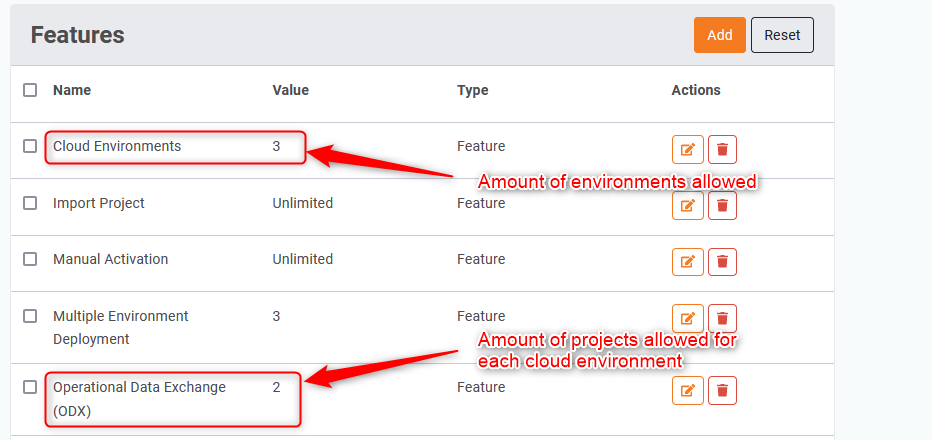
So with that you may want to delete a project you have in one of your environments.
Start by locating the ODXServiceConfiguration.exe in the ODX installation folder.
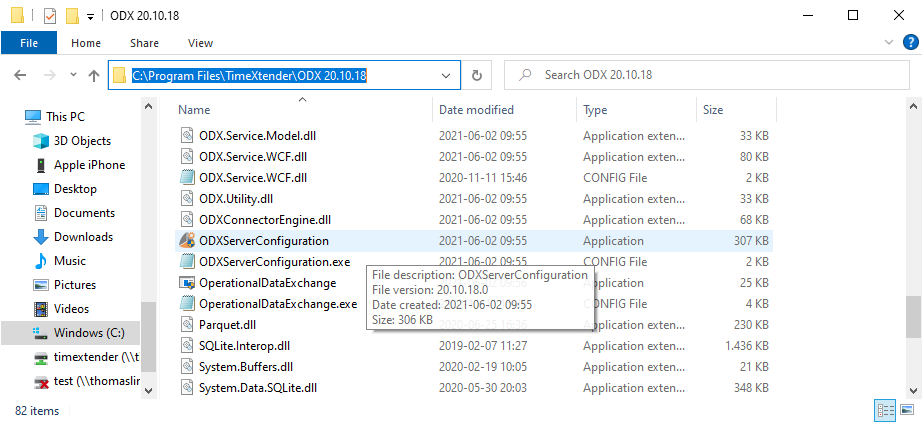
You can rerun this program as many times as you want. It will remember the settings from before, which are stored in this location.
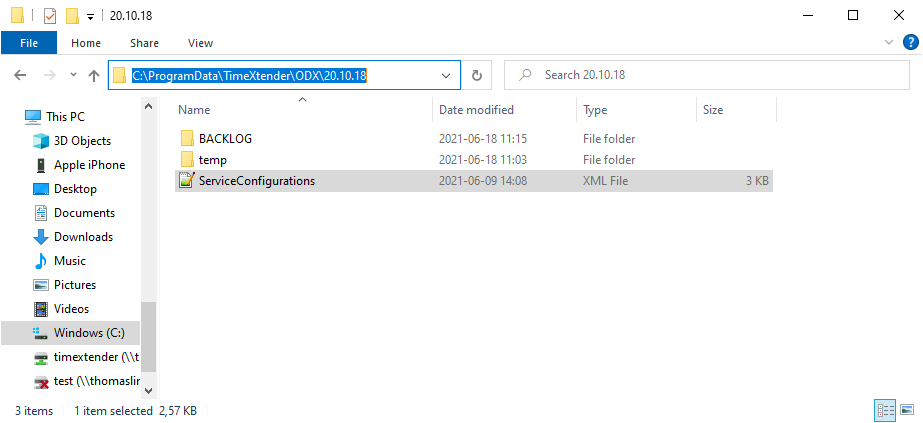
One important thing to mention if you only have one project, or if you want to change the project.
Is that you start this by stopping the ODX Server Service and removing the backlog file from the following folder before you start with this.
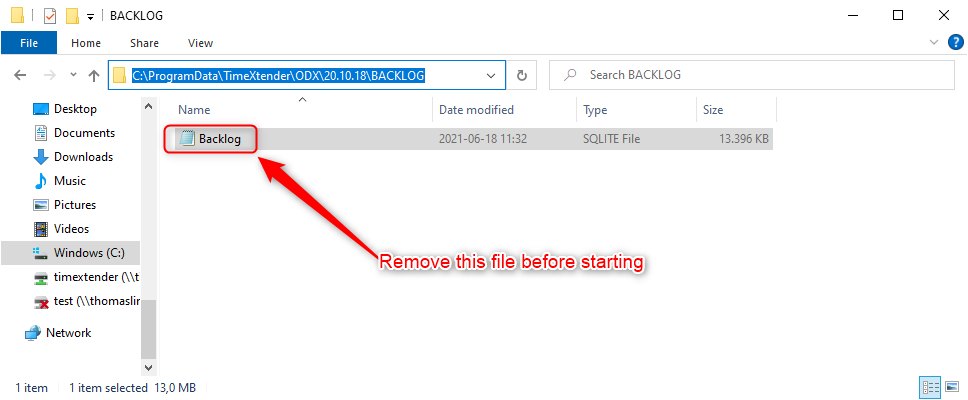
So when you go along in the wizard you can just click next without re adding the info.
Finally you will reach the menu where you can delete the projects. I am allowed more than one project, but the one I am currently using is shown first.
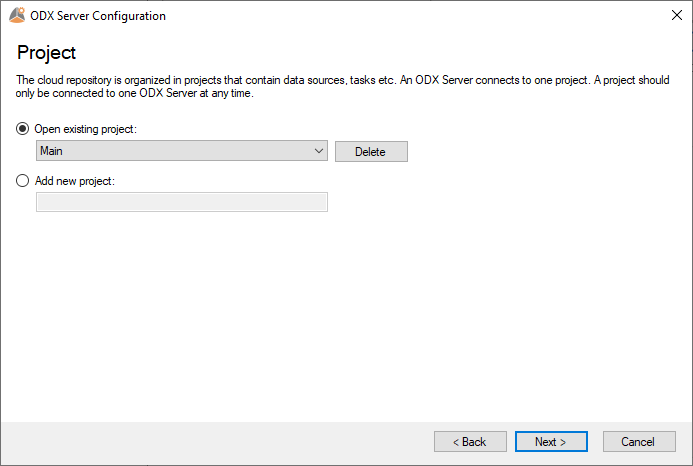
What I want to do is to delete my extra project.
All I do is to mark it as the one I want to open and click the Delete button.
So I have deleted the project. Now all needed is to go through the wizard to reach the end.
Wait until the service is running again to see that it have now been removed or changed to the new project.
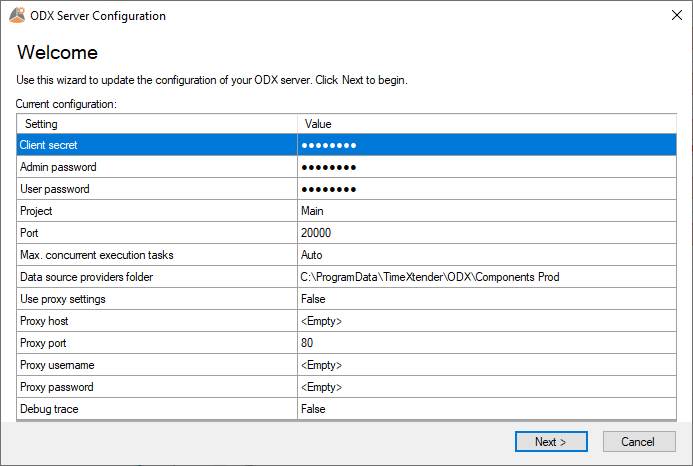
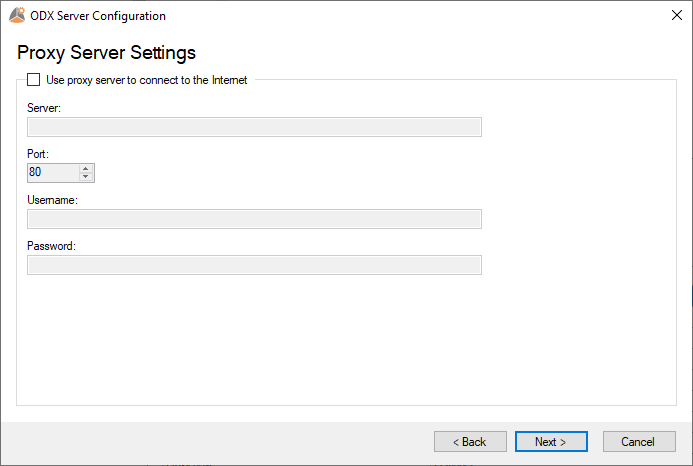
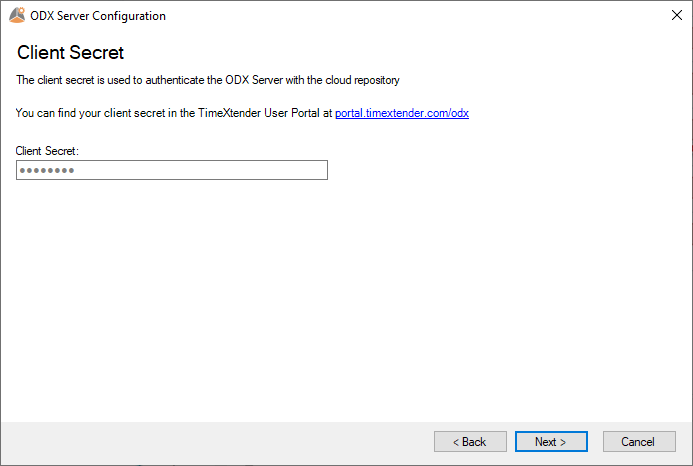
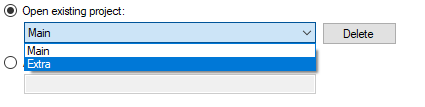

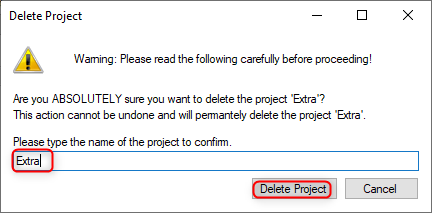
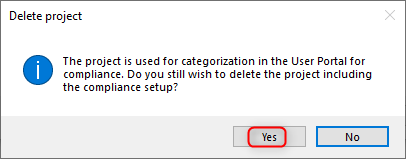
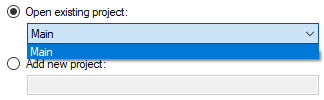
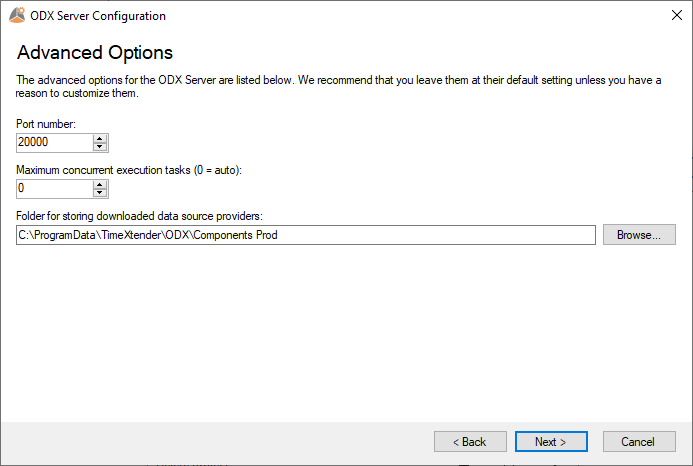
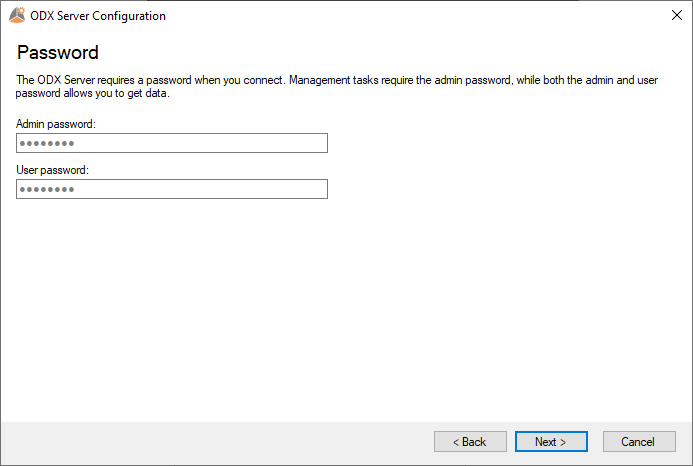
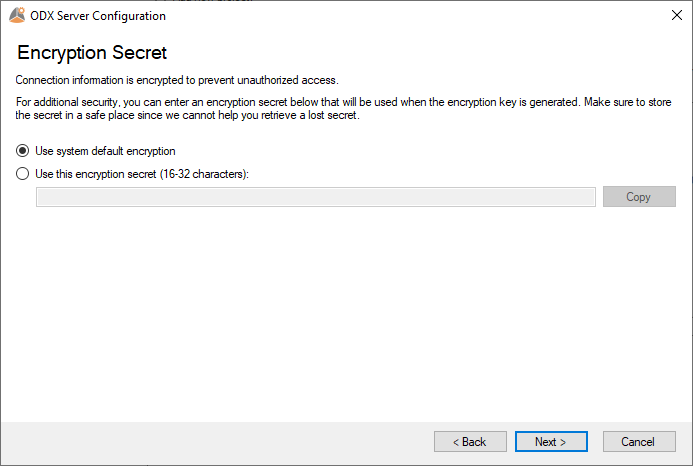
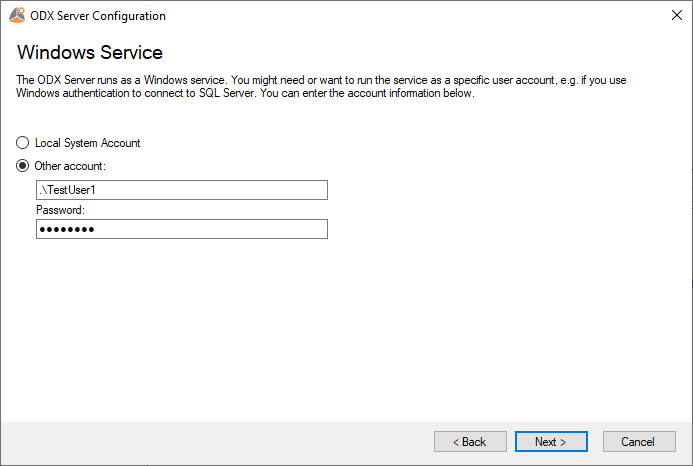
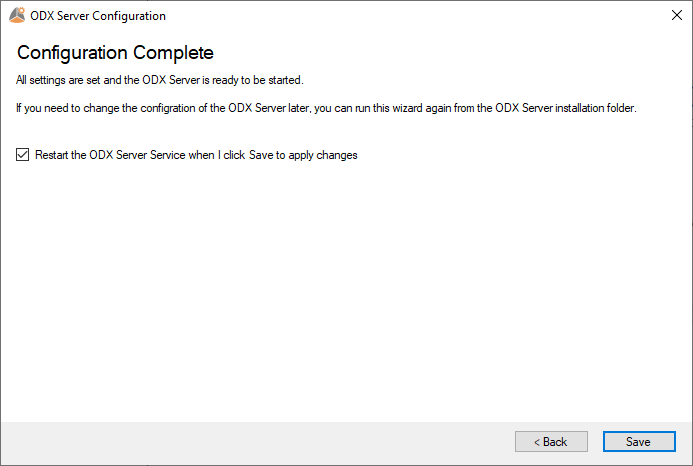
0 Comments