Microsoft Excel Data Source
TimeXtender supports Microsoft Excel spreadsheets as a data source, both the older .xls format and the newer .xlsx format from Excel 2007 and beyond.
To use Excel files as a data source, you must ensure that the worksheet data is in list format. This means that the data must be set up in a database format consisting of one or more named columns. The first row in each column must have a label, and there can be no blank columns or rows within the list.
Adding an Excel Data Source
To add a new Excel data source, follow the steps below:
- Open a business unit, right click Data Sources, click Data Sources and then click Add Excel Data Source. The Add Excel Data Source window appears.
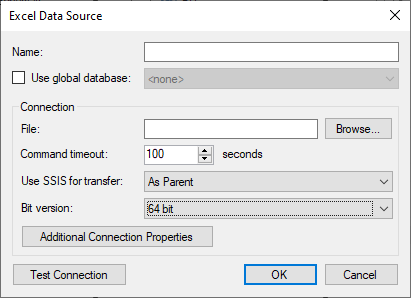
- Click the folder icon under Excel Data File to display the Find Files or Folders window. Navigate to and select the Excel file you want to use as a data source, and then click OK.
0 Comments